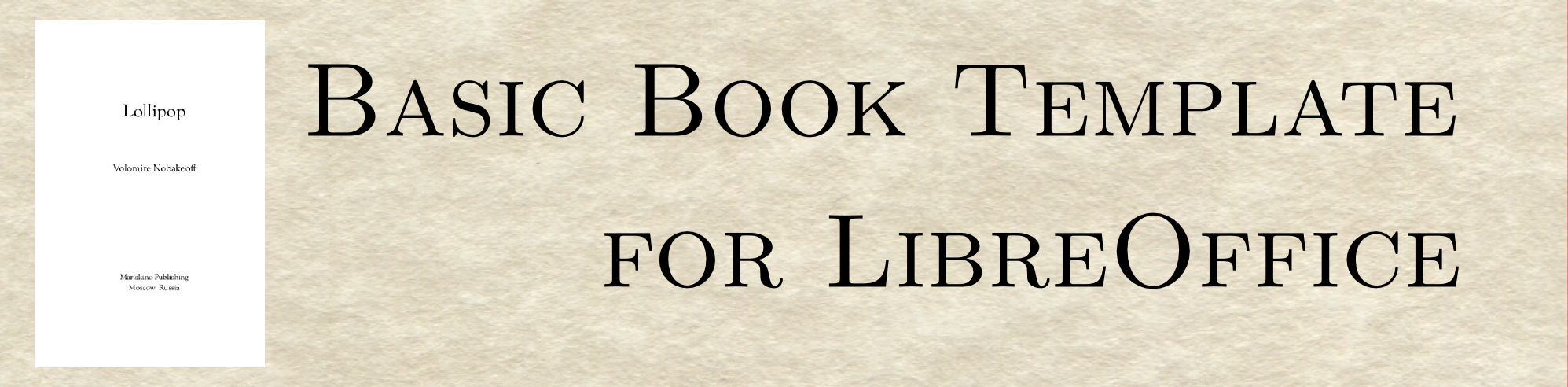You’ve just finished your soon-to-be-best-selling novel and now you need to produce the interior of your novel in PDF format so you can ship it off to Amazon and become famous, not to mention, rich. You can pay someone large bucks to do it or you can do it yourself. If you want to do it yourself, if you can’t afford to pay someone to do it for you, or if you are trying to cut the costs of producing our book to the bone (see Twelve Tips: How to Reduce the Cost of Your Self-Published Book), then you might be tempted to use a program you know: your trusty word processor. Using your word processor can lead to a shoddy job (see Book Interior Design: Tips to Avoid the Amateur Look). It is better to use a graphics design program such as the open source (and free) Scribus or the $$$ Adobe InDesign, but these programs have steep learning curves. If you must use your word processor, do a good job of it. In this post I provide a LibreOffice template for a basic novel.
LibreOffice
LibreOffice is a fully-featured office suite for Linux, Mac, Windows and other operating systems. It is free. (Need I say more?) If you haven’t made the switch, go ahead and download it. I’ll wait…
There are templates for MS Word already available on the web. Some of these cost $3o or $40, but they are available. The purpose of this post is make a template available to the LibreOffice (or OpenOffice) community. Newer versions of MS Word are alleged to open .odt files. The switch to Word might mess up the formatting. If you try this, beware!
Basic Novel LibreOffice template
The template is for a basic novel in the 9×6 format. I made this PDF from the template: basic_novel_LibreOffice. You might have noticed that this looks a lot like the PDF made from the Scribus template I put in my previous post. Well, it does by design. I wanted to make Scribus and LibreOffice templates to produce about the same output.
The Fonts
The template, like its Scribus partner only uses two fonts, EB Garamond and Sorts Mill Goudy; download them here: EB Garamond and Sorts Mill Goudy. Instead of these fonts, you can use any fonts on your system. In order to use different fonts, you will have to edit the LibreOffice style.
The Downloads
basic_novel_LibreOffice.zip – A zip file that unzips to a folder containing all the files. (150.3 kB)
basic_novel_LibreOffice.odt – The template, a LibreOffice .odt (open document text) file. (40.8 kB)
How_To_Use_the_Template.pdf – Some instructions! (33.8 kB)
basic_novel_LibreOffice.pdf – The PDF file I made from the template. (84.9 kB)
Enjoy!